Microsoft Bing is one of the most popular Search Engines nowadays. If you are a serious webmaster, it is equally important to add and verify your website in Bing Webmaster tools along with Google. This tutorial guides you to register and verify your website with them. By registering your website there, you can improve the visibility of your site in their Search results.
Before proceeding, you must make sure you have a Microsoft email account and enough privileges to complete any of the listed Search Engine verification methods. You can do it in a variety of methods like changing CNAME records, adding meta information or by uploading a verification file to the server. Now let us check how to add and verify a website or blog in Bing Search Engine webmaster tools account.
Out of three methods, I used meta tag information to verify ownership because it is the simplest. If you are in a hurry I recommend you to use the first method. After verifying ownership, they will give you instant access to the Bing database about your site. You can view how they treat your website by analyzing the data shown. Here we can see how many pages indexed by their Spiders, Clicks from search results, number of times your website shown in Search results, crawl errors appeared etc.
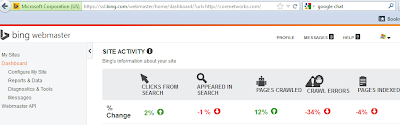
After verifying your domain name in webmaster tools you will get instant access to the following information.
Internet Tutorials
Requirements to Register website in Bing Webmaster Tools
Before proceeding, you must make sure you have a Microsoft email account and enough privileges to complete any of the listed Search Engine verification methods. You can do it in a variety of methods like changing CNAME records, adding meta information or by uploading a verification file to the server. Now let us check how to add and verify a website or blog in Bing Search Engine webmaster tools account.
- Log on to Bing webmaster tools
To add your domain, you need to log on with your Windows Live ID. You can log in to your account by clicking the link below.
http://www.bing.com/webmaster/WebmasterManageSitesPage.aspx
Enter the email ID and password.
- Click on the button " Add a site"
You should click on the button Add a site to submit your website to Bing. After this step, you will be prompted to verify ownership of your domain. To give your website information from the Bing index, they must know that you are the real owner. - Verify Site Ownership
After submission, you need to verify your website's ownership. Now you can see a message Site ownership has not been verified with a verify now link. Click on the link to verify the ownership.
Different Methods to Verify Your Website in Bing Webmaster Tools
You can do it in three different ways.- Copy and paste a meta tag in your index webpage
- Place an XML file on your web server
- Add CNAME record to DNS
Depends on your privileges, you can choose any one of the options available.
- Copy and paste a meta tag in your index webpage
Benefits For Registering Your Website In Bing Webmaster Account
Out of three methods, I used meta tag information to verify ownership because it is the simplest. If you are in a hurry I recommend you to use the first method. After verifying ownership, they will give you instant access to the Bing database about your site. You can view how they treat your website by analyzing the data shown. Here we can see how many pages indexed by their Spiders, Clicks from search results, number of times your website shown in Search results, crawl errors appeared etc.
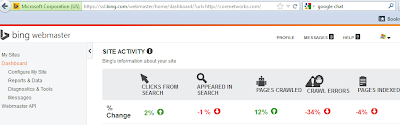
After verifying your domain name in webmaster tools you will get instant access to the following information.
- Crawl issues
- Backlinks
- Outbound links
- Submit site map
- Search properties with a specific keyword
Other Tutorials
- Disable Safe Search and enjoy full features
- How to Ping Your New Sitemap for Bots
- How to Increase Blog Traffic
- How much Traffic Needed to Earn $100USD Per Day
Internet Tutorials
