Services in Windows Operating System is a list of the executable (most are necessary) required for the smooth running of your computer. If any required service is not started, you may face issues with the operation of process/ program on your computer related to it. In this article, we just share the different methods to open Services Window in various Microsoft Operating System versions like Windows 7, 8, XP etc. Steps to access the services window in XP and Windows 7 are similar. We can access this page through either windows explorer or via Run command.
To access this page through explorer in XP, Windows 7 and 8 follow the steps below.
Opening Service page in Windows 8 and 7 is easier compared to that in XP. You can open services page directly using Search. All you have to do is type services.msc on Search.
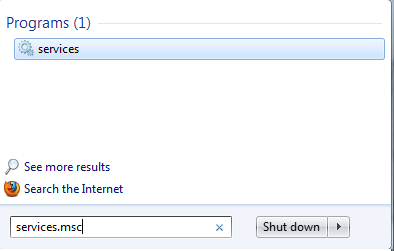
In this article, you have learned different methods to open Services page in Windows 8, 7 and XP. Just like this following article tells how to change the booting order of your laptop. To learn this click on the link below.
How to Edit boot.ini File to Change Boot order of Your Computer
Microsoft offers various safety measures to avoid malicious attacks on your computer. One method is to prevent unwanted programs from getting installed. This tweak is for a computer runs on Microsoft OS. To read more about this follow the link below.
Prevent installing unwanted programs in Microsoft OS
In case if you forget the administrative password, you can reset it by following the steps mentioned in the link below.
How to Bypass Microsoft Administrative Password using Emergency Repair Disc
New Topics
Step 1. Access Services From Run
- Click Microsoft Start

- Click Run and in the run window type services.msc. Now click OK.

Note: In Windows 8 and 7 you may not find Run in the start menu. To fix this follow the instructions provided in the link below. Or you can press [Windows] and [R] buttons together to open Run. If you want to see Run permanently, you can try the steps provided in the link below.
How to enable Run Command in Start Menu
Now the services page is opened.
Step 2: Access Services Window Through Explorer
To access this page through explorer in XP, Windows 7 and 8 follow the steps below.
- Click start
- Click Control Panel in the Microsoft Start menu. If your control panel in category view change it to Classic view (in Windows 7 and 8, select large icons view)

- Click Administrative tools

- Click on the Services icon to open this Window.

Open Services Window in Windows 7 & 8 Via Search
Opening Service page in Windows 8 and 7 is easier compared to that in XP. You can open services page directly using Search. All you have to do is type services.msc on Search.
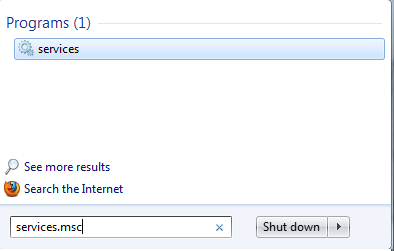
In this article, you have learned different methods to open Services page in Windows 8, 7 and XP. Just like this following article tells how to change the booting order of your laptop. To learn this click on the link below.
How to Edit boot.ini File to Change Boot order of Your Computer
Microsoft offers various safety measures to avoid malicious attacks on your computer. One method is to prevent unwanted programs from getting installed. This tweak is for a computer runs on Microsoft OS. To read more about this follow the link below.
Prevent installing unwanted programs in Microsoft OS
In case if you forget the administrative password, you can reset it by following the steps mentioned in the link below.
How to Bypass Microsoft Administrative Password using Emergency Repair Disc
New Topics
