BSNL is one of the most popular ISPs in India. Their overall service is good, but sometimes their technical support may be less efficient than their private competitors.
After the modem installation by their technician, we may find it hard to get enough support for minor issues.
Minor issues mean changing the default wireless network name, WiFi password, BSNL wireless channel, etc.
So, I recommend all BSNL Broadband customers learn how to change modem settings by themselves.
The first part of this tutorial explains the steps to configure wireless security on a BSNL WiFi modem. You will also learn how to change the default BSNL wireless name and the wireless password.
BSNL supplies D-Link, Netgear, Teracom, Cisco, and TP-Link wireless modems based on availability. Though they are different companies, the process of enabling WiFi is the same.
We have successfully activated the WiFi. However, we should not use the default SSID (WiFi name) and password.
So we need to set a new wireless network name and password.
Let me explain how to set a wireless password for your new BSNL WiFi network.
Most modern wireless routers have a feature to hide the SSID. As I explained before, SSID is the technical term for Wireless Network name.
If you recall the screenshot while configuring the wireless network, there is a feature called hide SSID. You can see this below the network name.
If you choose the Yes button, BSNL modem will not broadcast the SSID. It means no one will see your wireless network when anyone scan for available networks on their devices.
Never forget to hit the confirm button after making changes.
After the modem installation by their technician, we may find it hard to get enough support for minor issues.
Minor issues mean changing the default wireless network name, WiFi password, BSNL wireless channel, etc.
So, I recommend all BSNL Broadband customers learn how to change modem settings by themselves.
The first part of this tutorial explains the steps to configure wireless security on a BSNL WiFi modem. You will also learn how to change the default BSNL wireless name and the wireless password.
BSNL supplies D-Link, Netgear, Teracom, Cisco, and TP-Link wireless modems based on availability. Though they are different companies, the process of enabling WiFi is the same.
- Connect the BSNL WiFi modem to your computer using an Ethernet cable. Power on the modem.
- Login to BSNL Wireless Modem
- Type 192.168.1.1 on the address bar of your browser and press enter.The default Login IP address of Teracom Router is 192.168.1.1 but if you changed that IP address, you should use the new IP address to reach the login setup page.
- Now you will be prompted to enter The BSNL router username and password.
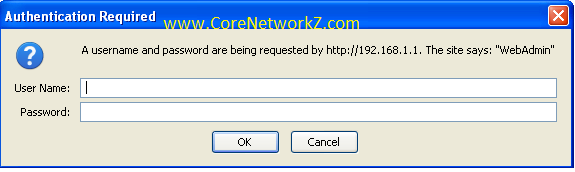
Default BSNL modem username and password:User Name: admin
Password: admin
- Type 192.168.1.1 on the address bar of your browser and press enter.
- Now click OK to log in. Now you are on the BSNL overview page.
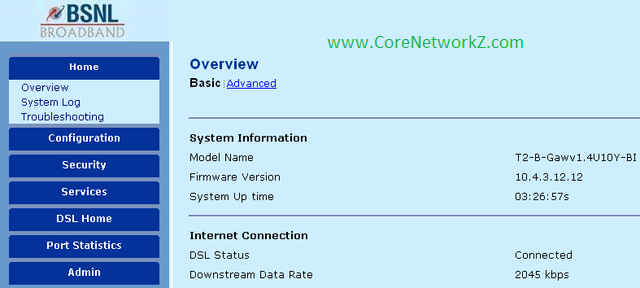
- Click on Configuration.
- Click on Wireless Network.

You can activate BSNL WiFi on this window.
- Turn on WiFi by selecting enable button opposite Wireless Network.
- Click on Confirm button.
We have successfully activated the WiFi. However, we should not use the default SSID (WiFi name) and password.
So we need to set a new wireless network name and password.
How to Change BSNL Broadband WiFi Name?
- Login to the Modem Setup page
- Click on Configuration
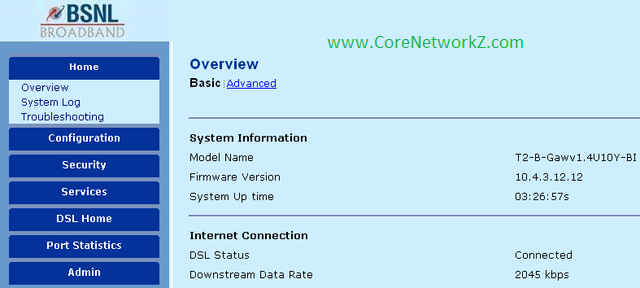
- Click on Wireless Network
- Delete the Current name at the Network Name (SSID). Type the new name for your BSNL Broadband WiFi.

- Click on Confirm button to save the new WiFi name.
Let me explain how to set a wireless password for your new BSNL WiFi network.
How to Change BSNL Broadband Wireless Password?
- Login to the Modem Setup page
- Click on Configuration
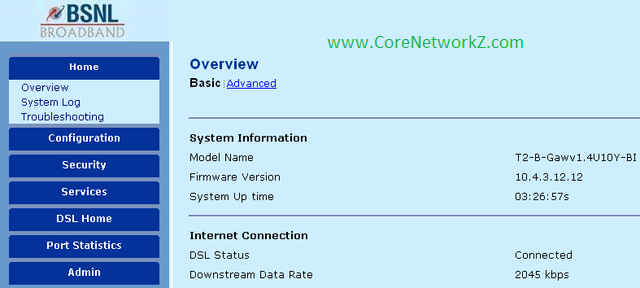
- Click on Wireless Network
- Click on the drop-down menu near Select Security Option.

- It supports the following encryption standards.
- WEP 64 Bit encryption
- WEP 128 Bit encryption
- Wi-Fi Protected Access
- Wi-Fi Protected Access 2
Choose Wi-Fi Protected Access 2 (WPA2) from the list.

It is the most secure wireless security protocol available for your BSNL modem WiFi.
- Type the new password after deleting the current WPA2 Pass Phrase.
- Click the Confirm button to save the new BSNL Wireless password.
How to Hide a BSNL Wireless Network?
Most modern wireless routers have a feature to hide the SSID. As I explained before, SSID is the technical term for Wireless Network name.
How to Configure a BSNL Modem?
The Fastest Vodafone Idea 4G APN Settings
How to Reset a BSNL Modem?
Get a Refund for BSNL Value Added Services
The Fastest Vodafone Idea 4G APN Settings
How to Reset a BSNL Modem?
Get a Refund for BSNL Value Added Services
If you recall the screenshot while configuring the wireless network, there is a feature called hide SSID. You can see this below the network name.
If you choose the Yes button, BSNL modem will not broadcast the SSID. It means no one will see your wireless network when anyone scan for available networks on their devices.
Never forget to hit the confirm button after making changes.
